VectorStore to Document
Overview
The VectorStore to Document feature allows you to retrieve and customize documents from a vector store based on a given query. This powerful tool enables you to fine-tune the context returned from your vector database and manipulate the data through various operations.
Key Benefits
- Customizable document retrieval from vector stores
- Flexible integration with other chains for data manipulation
- Can be used as an ending node for easy application integration
How to Use
- Connect a Vector Store to the "Vector Store" input.
- (Optional) Provide a specific query in the "Query" input. If left empty, the user's question will be used.
- (Optional) Set a "Minimum Score (%)" to filter out less relevant documents.
- Choose the desired output format: "Document," "Text," or "Ending Node."
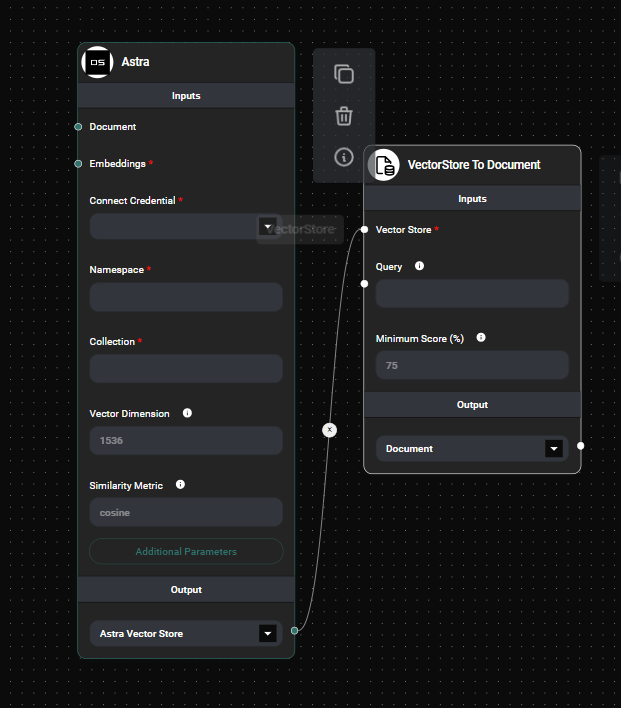
Unstructured Folder Loader Configuration & Drop UI
Tips and Best Practices
-
Customizing Context: Use the "Query" input to refine the context retrieved from the vector store. This allows you to focus on specific aspects of your data.
-
Data Manipulation: Leverage the "Document" output to chain this node with other nodes for further data processing. For example:
- Use a text splitter to break down long documents
- Apply a summarization chain to condense the information
- Implement custom filtering or transformation logic
-
Integration as an Ending Node: Utilize the "Ending Node" output to seamlessly integrate this feature into your applications. This is particularly useful for:
- Retrieving relevant documents for display in a user interface
- Providing context to other AI models or tools
-
Fine-tuning Relevance: Adjust the "Minimum Score (%)" to control the quality of returned documents. A higher percentage will result in more relevant but potentially fewer documents.
-
Optimizing for ChatGPT Integration: When using this feature as a tool for ChatGPT:
- Use the "Text" output to provide a concatenated string of relevant information
- Adjust the query and minimum score to ensure the most pertinent information is passed to ChatGPT
Troubleshooting
-
No documents returned:
- Check if your minimum score is set too high
- Verify that your query is relevant to the content in your vector store
- Ensure your vector store is properly populated with data
-
Irrelevant documents:
- Try increasing the minimum score
- Refine your query to be more specific
- Review the contents of your vector store to ensure it contains the expected data
-
Performance issues:
- If retrieval is slow, consider optimizing your vector store or reducing the number of documents returned
Example Use Cases
-
Custom Knowledge Base: Use this feature to create a tailored knowledge base for a chatbot, retrieving only the most relevant information based on user queries.
-
Document Summarization Pipeline: Chain this node with a summarization node to automatically generate summaries of the most relevant documents for a given topic.
-
ChatGPT Integration: Implement this as a tool for ChatGPT to provide it with up-to-date, internal information from your vector store, allowing for more accurate and context-aware responses.
-
Dynamic Content Filtering: Use this node as part of a larger chain to dynamically filter and present content in a user interface based on user preferences or behavior.
By leveraging the VectorStore to Document feature, you can create powerful, context-aware applications that make the most of your vector database while providing flexibility in how you process and present the retrieved information.