Zep Collection - Cloud Vector Store
Overview
The Zep Collection - Cloud Vector Store is a powerful component in AnswerAI that allows you to store, retrieve, and search vector embeddings efficiently. It uses Zep, a fast and scalable building block for LLM applications, to manage your vector data in the cloud.
Key Benefits
- Efficient similarity search: Quickly find the most relevant documents based on vector similarity.
- Cloud-based storage: Store and access your vector data securely in the cloud.
- Flexible metadata filtering: Easily filter your search results using custom metadata.
How to Use
-
Add the "Zep Collection - Cloud" node to your AnswerAI canvas.
-
Configure the node with the following settings:
a. Connect Credential: Select or create a Zep Memory API credential.
b. Document: (Optional) Connect a Document node to add documents to the vector store.
c. Zep Collection: Enter a name for your Zep collection (e.g., "my-first-collection").
d. Zep Metadata Filter: (Optional) Add a JSON object to filter search results based on metadata.
e. Top K: (Optional) Specify the number of top results to fetch (default is 4).
-
Connect the Zep Collection node to other nodes in your workflow that require vector storage or retrieval.
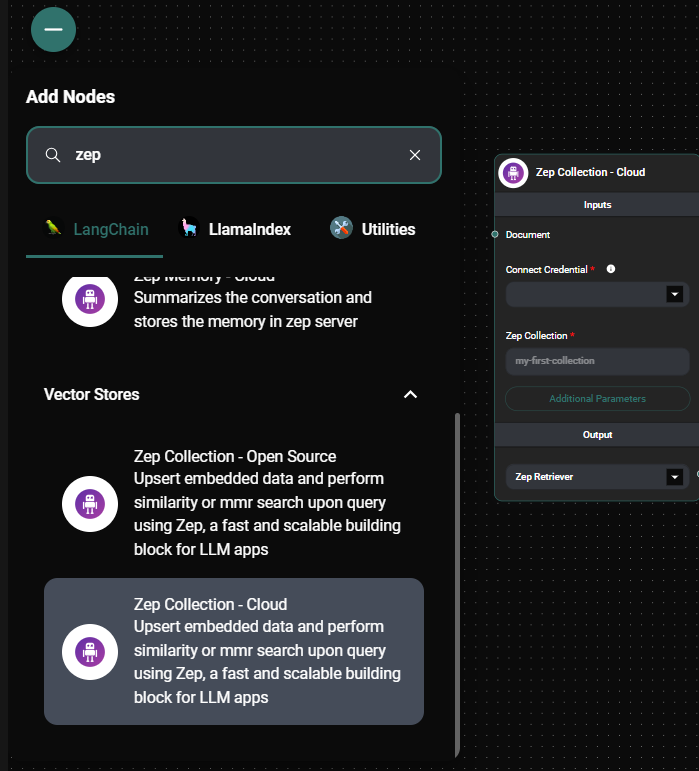
Zep Collectionconfiguration panel & Drop UI
Tips and Best Practices
-
Use meaningful collection names: Choose descriptive names for your Zep collections to easily identify their purpose.
-
Optimize metadata: Design your metadata structure carefully to enable efficient filtering and improve search relevance.
-
Manage API keys securely: Always use the credential manager to store your Zep API keys securely.
-
Monitor usage: Keep track of your vector store usage to optimize performance and manage costs effectively.
Troubleshooting
-
Connection issues:
- Ensure that your Zep API credential is correctly configured.
- Check your internet connection and firewall settings.
-
Slow search performance:
- Consider optimizing your metadata filters.
- Reduce the number of vectors in your collection if it becomes too large.
-
Unexpected search results:
- Verify that your metadata filters are correctly formatted as JSON.
- Double-check the "Top K" value to ensure you're retrieving the desired number of results.
If you encounter persistent issues, consult the AnswerAI documentation or reach out to support for assistance.