AWS ChatBedrock
Overview
AWS ChatBedrock is a powerful integration in AnswerAI that allows you to use Amazon Web Services (AWS) Bedrock large language models for chat-based applications. This feature provides access to advanced AI models like Claude 3, enabling you to create sophisticated conversational experiences.
Key Benefits
- Access to state-of-the-art AWS Bedrock language models
- Flexible configuration options for optimal performance
- Support for multi-modal interactions, including image uploads (with compatible models)
How to Use
Follow these steps to set up and use AWS ChatBedrock in AnswerAI:
-
Navigate to the Chat Models section in AnswerAI.
-
Locate and select the "AWS ChatBedrock" node.
-
Configure the following settings:
- AWS Credential: (Optional) Select your AWS API credential if you have one set up.
- Cache: (Optional) Choose a cache option if desired.
- Region: Select the AWS region you want to use (e.g., "us-east-1").
- Model Name: Choose from available AWS Bedrock models (e.g., "anthropic.claude-3-haiku").
- Custom Model Name: (Optional) Enter a custom model name to override the selected Model Name.
-
Adjust additional parameters as needed:
- Temperature: Set the creativity level of the model's responses (default: 0.7).
- Max Tokens to Sample: Specify the maximum number of tokens for the model to generate (default: 200).
- Allow Image Uploads: Enable this option for multi-modal interactions with compatible Claude 3 models.
-
Connect the AWS ChatBedrock node to other components in your AnswerAI workflow.
-
Run your workflow to start using AWS ChatBedrock for generating responses.
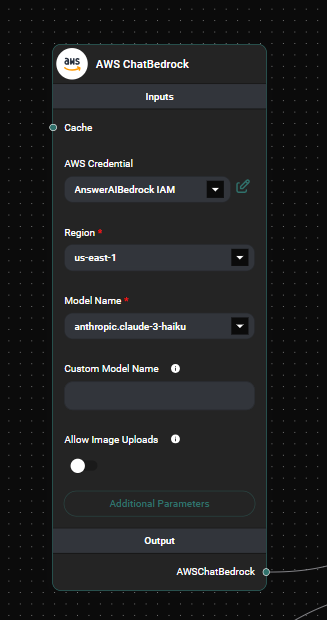
AWS Chatbedrock Configuration & Drop UI
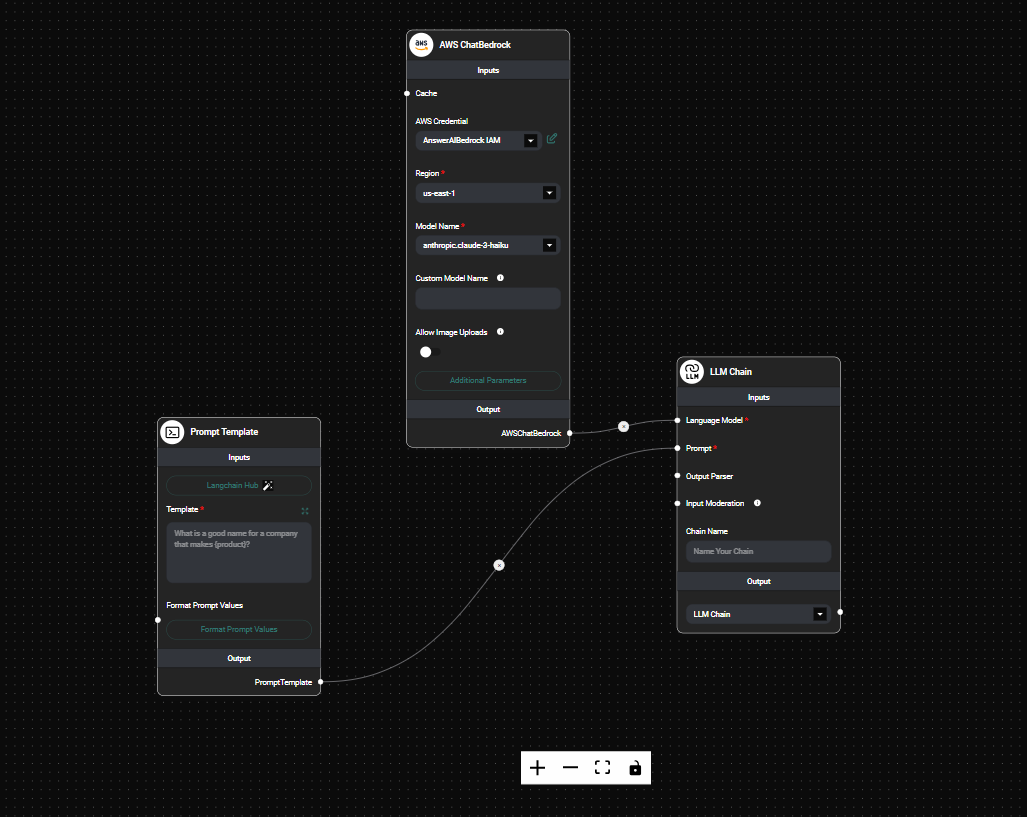
AWS Chatbedrock Node in a workflow & Drop UI
Tips and Best Practices
- Choose the appropriate region based on your location or compliance requirements.
- Experiment with different temperature values to find the right balance between creativity and coherence in responses.
- Adjust the Max Tokens to Sample based on the desired length of the model's output.
- When using Claude 3 models, enable the "Allow Image Uploads" option for multi-modal capabilities in compatible chains and agents.
- If you have specific AWS credentials, make sure to set them up in the AnswerAI credential manager for secure access.
Troubleshooting
-
Model not available:
- Ensure you have the necessary permissions in your AWS account to access the selected model.
- Verify that the chosen model is available in the selected region.
-
Credential issues:
- Double-check that your AWS API credentials are correctly set up in AnswerAI.
- If using environment-based credentials, ensure they are properly configured on your system.
-
Unexpected responses:
- Adjust the temperature and max tokens parameters to fine-tune the model's output.
- Verify that your input prompts are clear and well-structured for optimal results.
-
Image upload not working:
- Confirm that you're using a Claude 3 model and have enabled the "Allow Image Uploads" option.
- Check that you're using a compatible chain or agent (e.g., LLMChain, Conversation Chain, ReAct Agent, or Conversational Agent).
By following this guide, you'll be able to harness the power of AWS ChatBedrock models in your AnswerAI workflows, creating sophisticated chat-based applications with ease.