Custom List Output Parser
Overview
The Custom List Output Parser is a powerful tool in AnswerAI that allows you to parse the output of a Language Model (LLM) call as a list of values. This feature is particularly useful when you need to extract structured information from the LLM's response in a list format.
Key Benefits
- Easily convert unstructured LLM output into a structured list
- Customize the parsing process to fit your specific needs
- Improve the reliability of parsed output with autofix functionality
How to Use
To use the Custom List Output Parser in your AnswerAI workflow:
- Locate the "Custom List Output Parser" node in the node library.
- Drag and drop the node onto your canvas.
- Connect the output of your LLM node to the input of the Custom List Output Parser node.
- Configure the node parameters:
- Length: Specify the number of values you want in the output list (optional).
- Separator: Define the character used to separate values in the list (default is ',').
- Autofix: Enable this option to attempt automatic error correction if parsing fails.
- Connect the output of the Custom List Output Parser to your desired destination node.
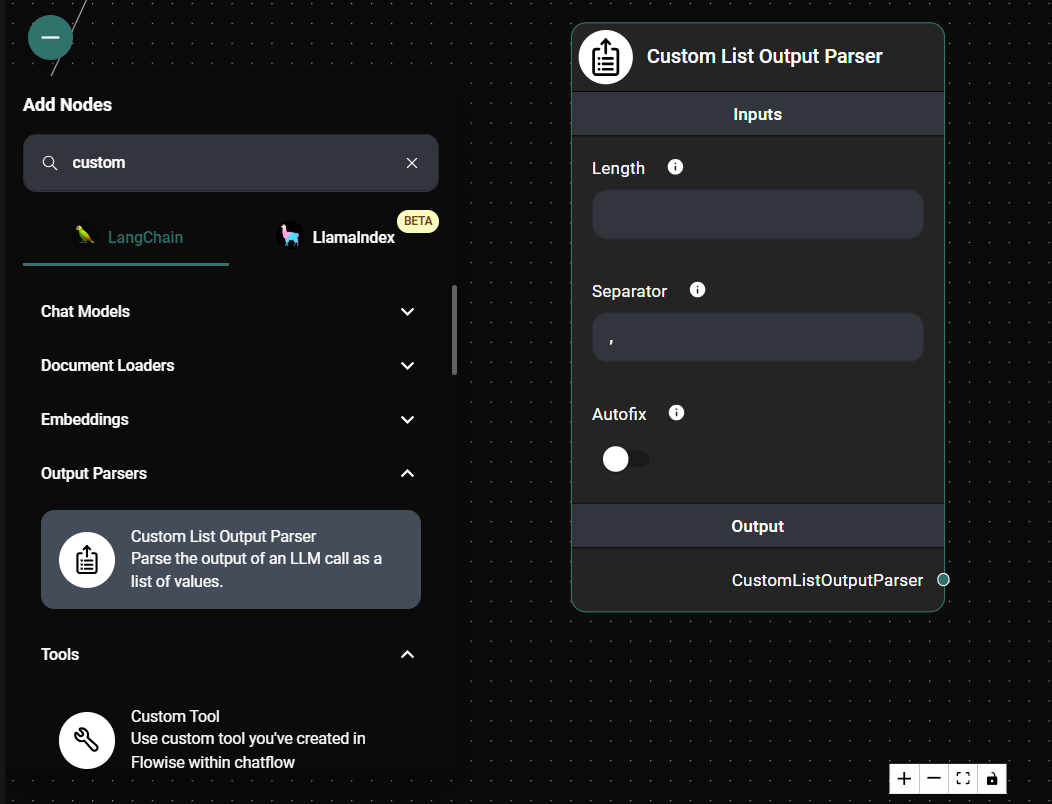
Custom List Output Parser node configuration panel & Drop UI
Tips and Best Practices
- When setting the "Length" parameter, ensure it matches the expected number of items in your LLM's output for best results.
- Choose a unique separator that is unlikely to appear within the list items themselves to avoid parsing errors.
- Enable the "Autofix" option when dealing with potentially inconsistent LLM outputs to improve reliability.
- Test your parser with various LLM outputs to ensure it handles different scenarios correctly.
Troubleshooting
Common issues and solutions:
-
Incorrect number of items in the output list:
- Verify that the "Length" parameter is set correctly.
- Check if the LLM is consistently producing the expected number of items.
-
Items not separated correctly:
- Ensure the "Separator" parameter matches the separator used in the LLM output.
- Consider using a more unique separator if the current one appears within list items.
-
Parsing errors:
- Enable the "Autofix" option to attempt automatic error correction.
- Review the LLM prompt to ensure it's generating output in the expected format.