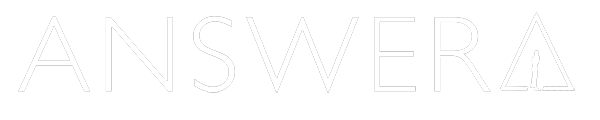Engineers LOVE D.A.I.S.Y. Revolutionizing Coding with AnswerAI
Unleash the power of AI with D.A.I.S.Y., an innovative tool that automates your code documentation process. Save time, enhance collaboration, and focus on writing top-notch code. Experience the future of code documentation today with D.A.I.S.Y.
As developers, we know that writing code is only half the battle. Proper documentation is crucial for maintaining, understanding, and collaborating on projects. However, creating and updating documentation can be a time-consuming and tedious task. That's why we're excited to introduce D.A.I.S.Y. A helpful bot that documents your code for you. It allows you to save it into memory and chat with it using AnswerAI. With D.A.I.S.Y., you can save time, improve collaboration, and focus on what you do best: writing great code.
What is D.A.I.S.Y.?
D.A.I.S.Y. - Document Automation and Intelligent System, is an advanced tool designed to help engineers by creating clear, human-readable documentation for their code. It uses artificial intelligence, specifically the OpenAI API, to delve into your code files, understand their structure and function, and then produce natural language descriptions of what the code does.
Think of it as an open-source version of Copilot giving you full control, helping you to manage your code more effectively and intuitively. D.A.I.S.Y. is your customizable partner that provides valuable support in interpreting, creating and explaining your code.
D.A.I.S.Y. stores the generated documentation in a vector database using Pinecone or AnswerAI, making it easy to search and retrieve relevant information.
Key Features
AI-Powered Documentation: D.A.I.S.Y. uses the OpenAI API to generate natural language descriptions of your code files, making it easier for you and your team to understand and maintain your projects.
Pinecone Integration: D.A.I.S.Y. stores the generated documentation in a vector database using Pinecone, allowing you to easily search and retrieve relevant information.
Easy Setup: Installing and configuring D.A.I.S.Y. is a breeze. Simply add your Pinecone and OpenAI API keys to your .env file, and you're ready to go.
Customizable Configuration: D.A.I.S.Y. allows you to customize the configuration file to suit your project's needs, including specifying invalid file paths, file types, and more.
Preview Before Proceeding: Before generating the documentation, D.A.I.S.Y. provides a preview of the output, allowing you to review and make any necessary adjustments.
AnswerAI: D.A.I.S.Y. integration with AnswerAI offers additional support for developers by providing insights on code snippets, debugging, refactoring, and more.
Watch the Demo
How to Use D.A.I.S.Y.
Step 1: Install D.A.I.S.Y. First, install the package globally using npm:
npm install -g @answerai/daisy
Step 2: Add API Keys Next, add your Pinecone and OpenAI API keys to your .env file. You can also set default values for the Pinecone index name and namespace if desired.
You can use your own OpenAI and Pinecone keys by setting these variables:
PINECONE_API_KEY= PINECONE_ENVIRONMENT= OPENAI_API_KEY= DAISY_PINECONE_INDEX_NAME= DAISY_PINECONE_NAMESPACE=
OR simply use the AnswerAI API Key to use it as a data source and with Sidekicks
DAISY_ANSWERAI_API_KEY=
Step 3: Initialize D.A.I.S.Y. Now, navigate to your project's root directory and run the following command to initialize:
daisy start
This command will create a .daisyrc configuration file with default settings, as well as the necessary prompts and templates folders. You can customize the configuration file to suit your project's needs, such as specifying invalid file paths, file types, and more.
Step 4: Preview the files and adjust the configuration to meet your needs. You can see the files in the daisy/preview folder. Here you can preview the full prompt that will be sent to the language model. You can adjust the prompts and templates in the daisy/prompts and daisy/templates directory.
Step 5: once you have adjusted the prompts, templates, and files to be documented, confirm and continue.
NOTE: Cost estimates are only for OpenAI. You will not be charged anything when using an AnswerAI API key.
Step 6: Once the process completes you can query your code base using your own chatbot, or if you used an AnswerAI API key it will be an option in the top. The name is the same in your package.json file, your version, and the git branch.
Select your repo and ask a question. Solving engineering problems will never be the same again!
Tips:
To generate documentation for a specific file or directory, use the `daisy start` command followed by the file or directory path:
daisy start path/to/your/file.js
D.A.I.S.Y. will analyze the file, generate a natural language description, and store the documentation in the Pinecone vector database.
You can also use the --full flag to generate documentation for all files in your project:
daisy start --full
To update the documentation for changed files only, use the `daisy update` command:
daisy update
D.A.I.S.Y. will compare the current state of your project with the stored documentation in Pinecone and update the documentation for any changed files.
To only run the markdown files you can use the mem command. This will take what files are already in your markdown directory and send them to AnswerAI (or just pinecone)
daisy mem
Get started with D.A.I.S.Y. today
D.A.I.S.Y. is a game-changer for developers, making the process of creating and maintaining code documentation faster, easier, and more accurate. By leveraging the power of artificial intelligence and integrating with AnswerAI, D.A.I.S.Y. ensures that your documentation is always up-to-date and easily accessible.
Say goodbye to the days of tedious manual documentation and hello to the future of code documentation with D.A.I.S.Y..
Signup today and experience the difference for yourself.