Sidekick Studio
The AnswerAI Sidekick Studio provides a powerful canvas for building generative AI applications through a variety of specialized nodes. These nodes are organized into distinct categories, enabling users to create sophisticated workflows with ease.
Overview
Sidekick Studio Nodes are the building blocks of your AI workflows. Each node represents a specific functionality or component that can be connected to others, allowing you to create complex AI-powered applications without writing code.
Key Benefits
- Modular Design: Mix and match different nodes to create custom AI solutions.
- Visual Workflow: Easily understand and modify your AI processes through a graphical interface.
- Extensive Functionality: Access a wide range of AI capabilities through specialized nodes.
How to Use
- Open the Sidekick Studio in your AnswerAI dashboard.
- Drag and drop nodes from the sidebar onto the canvas.
- Connect nodes by drawing lines between their input and output ports.
- Configure each node by clicking on it and adjusting its settings in the properties panel.
- Test your workflow using the built-in debugging tools.
Sidekick Studio & Drop UI
Node Categories
Sidekick Studio offers nodes in the following categories:
- Agents: Autonomous AI entities that can perform tasks or make decisions.
- Cache: Nodes for storing and retrieving temporary data to improve performance.
- Chains: Sequence multiple operations for complex AI processing.
- Chat Models: Integrate conversational AI models into your workflows.
- Document Loaders: Import and process various document formats.
- Embeddings: Create vector representations of text for advanced NLP tasks.
- Memory: Implement context retention in conversational workflows.
- Moderation: Filter and monitor content for appropriateness.
- Output Parsers: Extract structured data from AI-generated outputs.
- Prompts: Design and manage input prompts for AI models.
- Record Managers: Organize and maintain data records within workflows.
- Retrievers: Fetch relevant information from knowledge bases or databases.
- Text Splitters: Divide large text inputs into manageable chunks.
- Tools: Utility nodes for various helper functions and integrations.
- Vector Stores: Manage and query vector databases for similarity search.
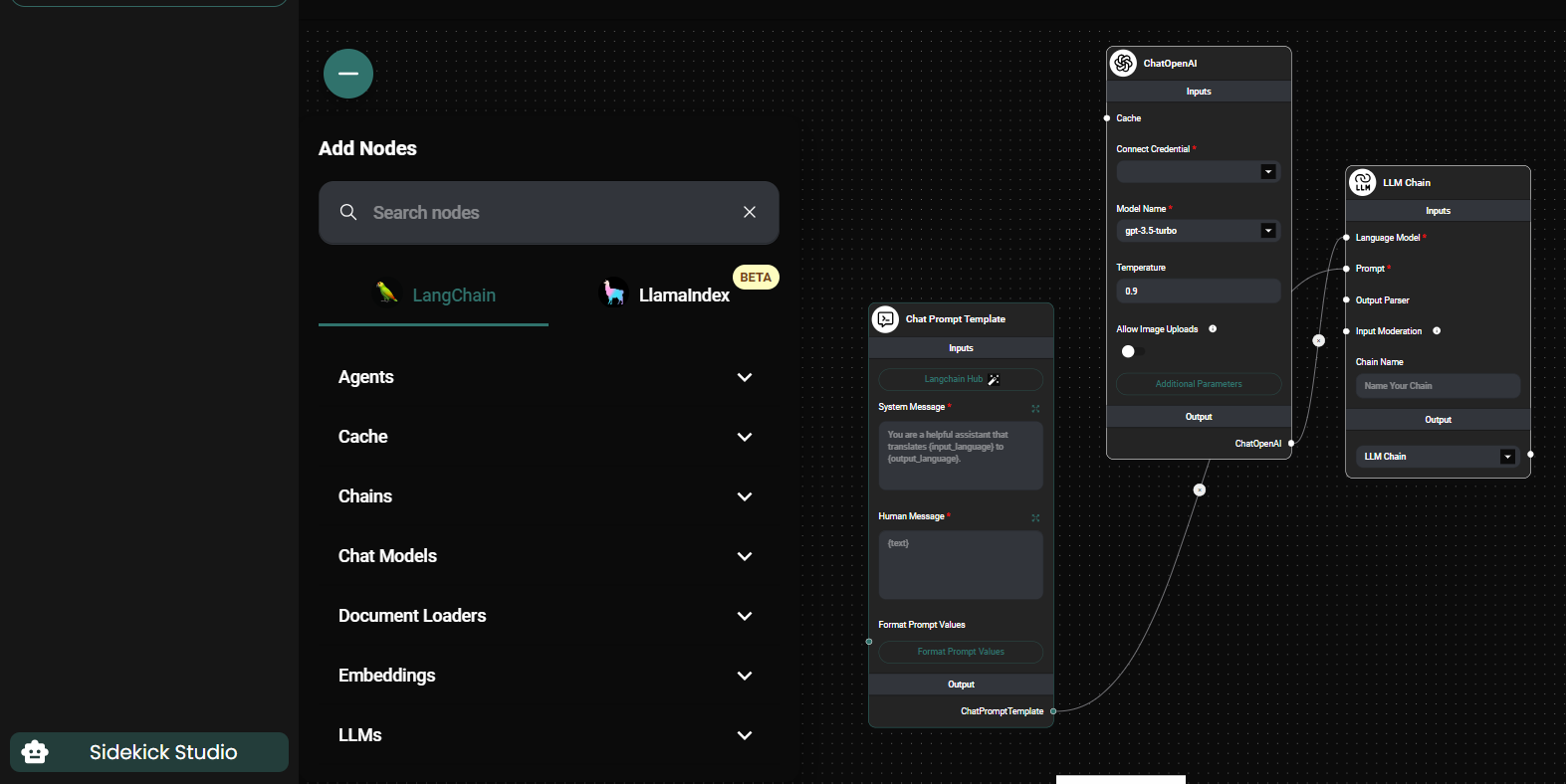
Sidekick Studio Nodes & Drop UI
Tips and Best Practices
- Start with a clear goal for your workflow before adding nodes.
- Use the search function in the node sidebar to quickly find specific nodes.
- Group related nodes together to keep your canvas organized.
- Regularly test your workflow as you build to catch issues early.
- Use comments and labels to document your workflow for future reference.
By mastering the use of Sidekick Studio Nodes, you can create powerful, custom AI solutions tailored to your specific needs. Explore each category to discover the full potential of AnswerAI's Sidekick Studio.